Why VIDENT iAuto700 instead of the other all-makes scanners?
1.Has both OBDII diagnostic capability and service reset special functions on 52 makes in total. 2.16 languages are available incl.
English, French, German, Spanish, Italian, Dutch, Polish, Swedish, Simplified Chinese, Traditional Chinese, Japanese, Korean, Portuguese, Hungarian, Russian, Thai.
3-year update online for free.
4.Cheap. about 200USD.
Here we go one by one.
Free download VIDENT iAuto700 user manual
1.VIDENT iAuto700 capabilities: OBD2 diagnostic: All system diagnosis including engine, transmission, ABS, Airbag, instrument, steering wheel, etc.
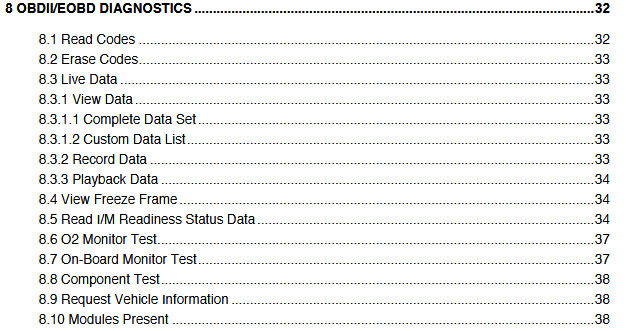
Service reset: oil light/service reset, EPB and Battery configuration.
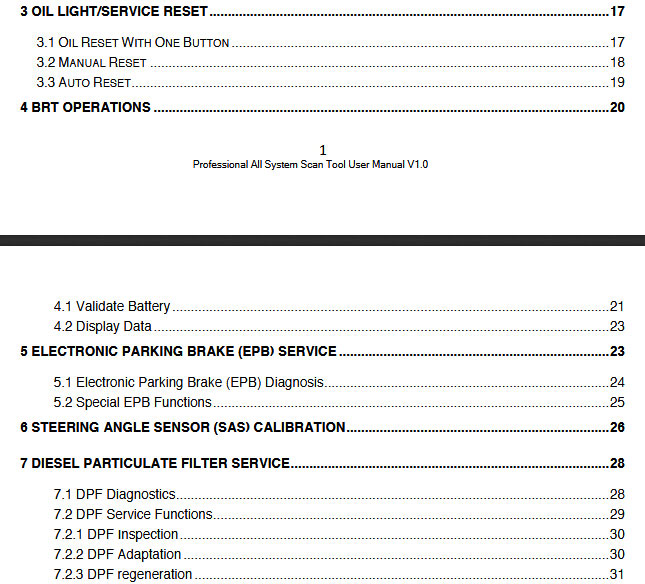 Target users:
workshops, technicians and enthusiasts
Target users:
workshops, technicians and enthusiasts
2.Free download VIDENT iAuto700 car list Covers 52 American, Asian and European vehicle makes, including the car and light duty truck with diesel engine and gasoline engine.
For Diagnostic: Chrysler, Ford, GM, Brazilian GM, Acura, Daewoo, Honda, Holden, Hyundai, Infiniti, Isuzu, Kia, Lexus, Mazda, Mitsubishi, Nissan, Perodua, Proton, Scion, Subaru, Suzuki, Toyota, Abarth, Alfa-Romeo, Audi, Bentley, BMW, Bugatti, Citroen, Dacia, Fiat, EU Ford, Jaguar, Land Rover, Lancia, Maserati, Maybach, Mercedes Benz, Mini, Opel, Porsche, Peugeot, Renault,Rolls-Royce, Saab, Seat, Skoda, Smart, Sprinter, Vauxhall, Volvo, Volkswagen
Oil Light Service: Acura, Abarth, Alfa Romeo, Audi, Aston Martin, BMW, Bentley, Bugatti, Citroen, Chrysler, Dacia, Ferrari, Fiat, Ford, GM, Honda, Hyundai, Infiniti, Isuzu, Jaguar, Kia, Lancia, Lexus, Mazda, Maserati, Mitsubishi, Nissan, Scion, Suzuki, Fiat, Lancia, Land Rover, Mercedes Benz, Mini, Opel, Peugeot, Porsche, Renault, Rolls-Royce, Saab, Seat, Skoda, Scion, Subaru, Suzuki, Smart, Sprinter, Toyota, Vauxhall, Volkswagen, Volvo
EPB Functions: Abarth, Acura, Alfa Romeo, Audi, BMW, Bentley, Bugatti, Chrysler, Citroen, Daewoo, Fiat, Ferrari, EU Ford, Ford, GM, Honda, Hyundai, Jaguar, Kia, Land Rover, Lancia, Lexus,Maybach, Maserati, Mercedes Benz, Mini, Opel, Peugeot, Porsche, Roewe, Rolls Royce, Renault, Saab, Scion, Seat, Skoda, Toyota, Vauxhall, Volkswagen, Volvo
Battery Configuration: Audi, BMW, Citroen, Ford, Infiniti, Jaguar, Land Rover, Lexus, Mini, Mitsubishi, Nissan, Peugeot, Seat, Skoda, Toyota, Volvo, VW
 3.VIDENT iAuto700 default language is English, how to change the language I need i.e Spanish?
The answer is you can offer the machine serial number, then the Vident tech support will reset Spanish language for you, then you can switch the language in the Language setting.
3.VIDENT iAuto700 default language is English, how to change the language I need i.e Spanish?
The answer is you can offer the machine serial number, then the Vident tech support will reset Spanish language for you, then you can switch the language in the Language setting.4.How to register VIDENT iAuto700?
Step 1: find out the VIDENT iAuto700 serial number and password for registration. Please connect the VIDENT iAuto700 scanner with a computer with the USB cable provided to boots up it. Select "Setup" on the menu, then "About" and you can see "Product serial number" and password. Take the user S/N# 7000315001361 for example.

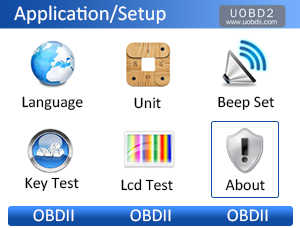
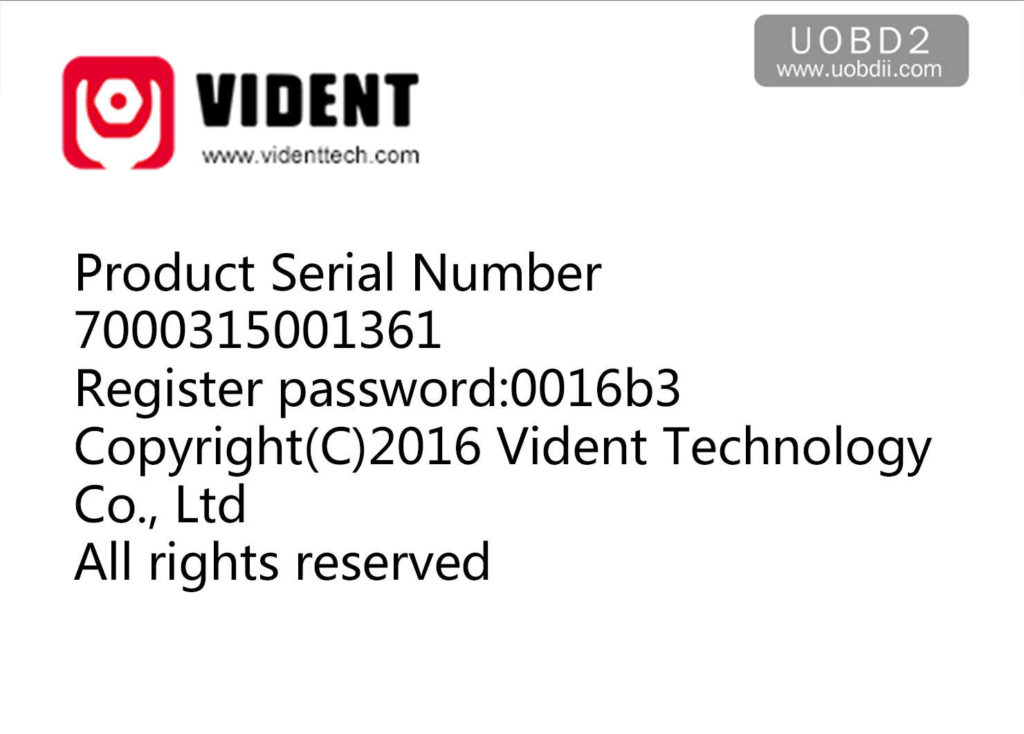 Step 2: login the official site to register.
http://www.videnttech.com/register/step_two.html
As required, to input user ID, password, first name & last name, Country, phone, email and captcha etc.
Step 2: login the official site to register.
http://www.videnttech.com/register/step_two.html
As required, to input user ID, password, first name & last name, Country, phone, email and captcha etc.
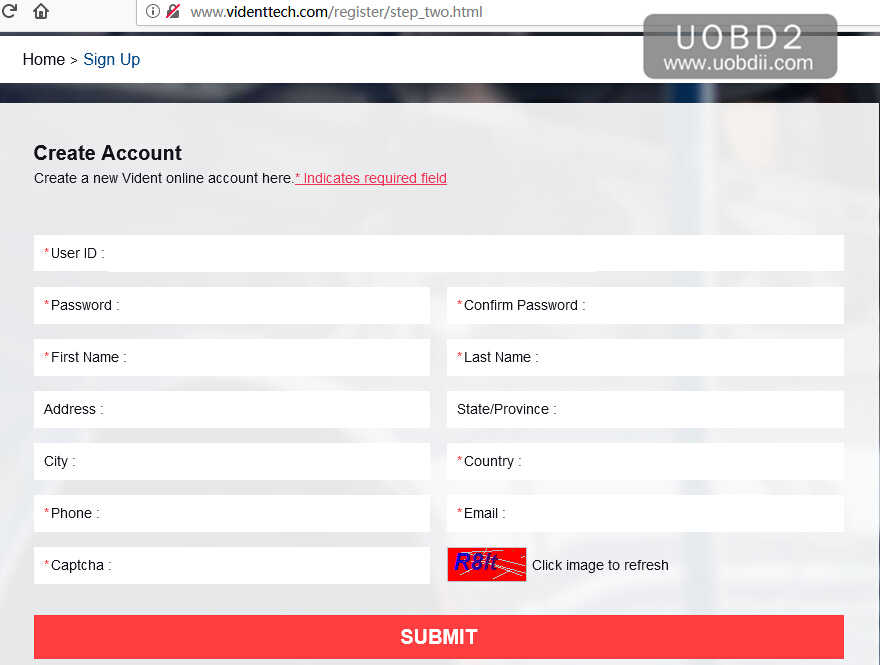 Or you can download the "iAuto700 software Update client" to install on your computer to register. Firstly click on "Update client and manuals" and then "iAuto 700".
Or you can download the "iAuto700 software Update client" to install on your computer to register. Firstly click on "Update client and manuals" and then "iAuto 700".
 5. Can I download the files of TF card from the official site?
The answer is to install " iScanzilla" using the CD packed with the machine, then to download the files into the TF card.
6. How to update VIDENT iAuto700 software and print the data?
VIDENT iAuto700 is 3-year free update online.
Procedure:
To apply software updates to the tool you will need a Windows PC/Laptop and an TF Card Reader.
5. Can I download the files of TF card from the official site?
The answer is to install " iScanzilla" using the CD packed with the machine, then to download the files into the TF card.
6. How to update VIDENT iAuto700 software and print the data?
VIDENT iAuto700 is 3-year free update online.
Procedure:
To apply software updates to the tool you will need a Windows PC/Laptop and an TF Card Reader.1.Software Update 1.1 Step One- Install the Update Client
1.Visit www.videnttech.com to download the update client from http://www.videnttech.com/support/
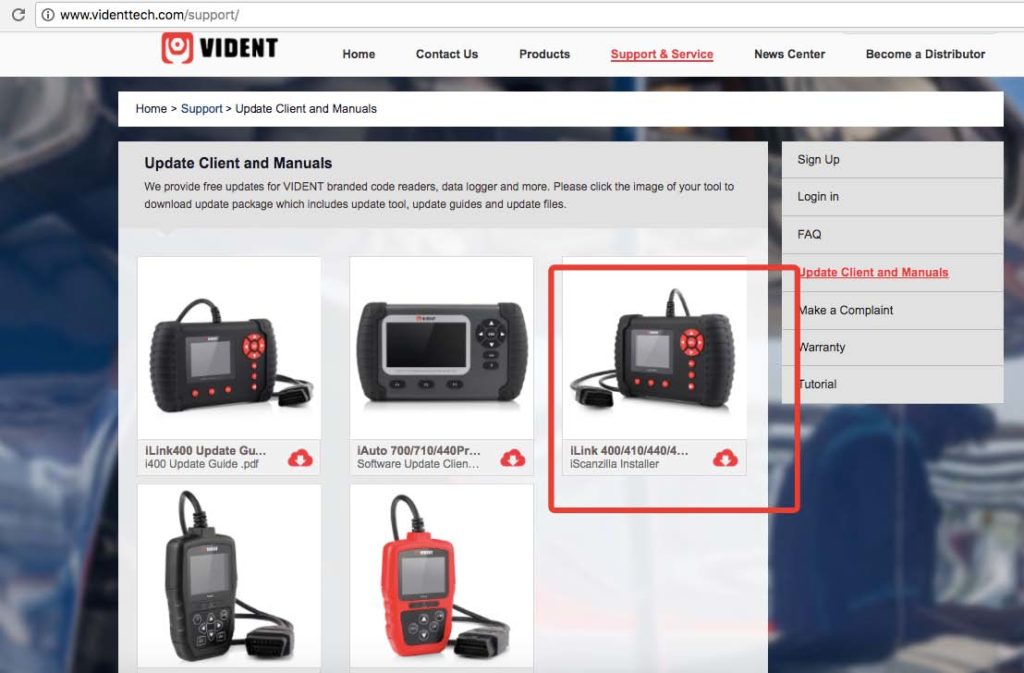 2.The file downloaded will be a compressed zip file. Open that file and run the installer inside it.
Alternatively, you can install the update client from the CD that comes in the product package.
2.The file downloaded will be a compressed zip file. Open that file and run the installer inside it.
Alternatively, you can install the update client from the CD that comes in the product package.1.2 Step Two - Create Your Vident Account. Firstly you need to create an account with Vident. 1.Once installed, boots up the iScanzilla software, click the Register button.
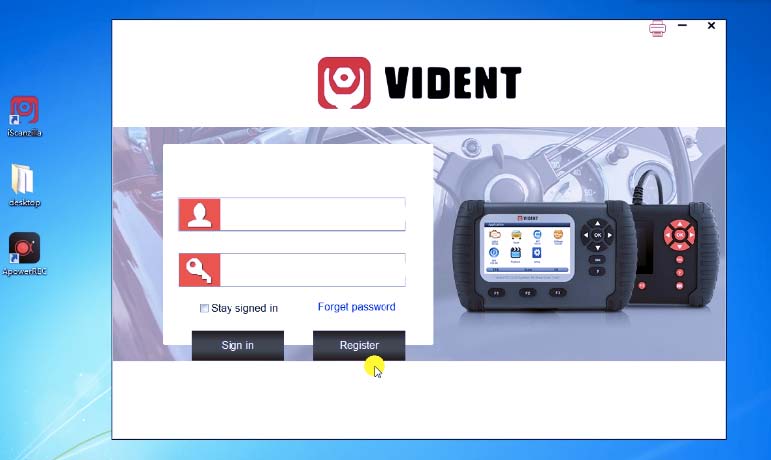 2.Fill out the registration form and submit.
2.Fill out the registration form and submit.
 Alternatively, you can click the Sign Up button on the right upper side of our website to create an user account.
Alternatively, you can click the Sign Up button on the right upper side of our website to create an user account.
1.3 Step Three – Register Your product 1.When logged in iScanzilla, click the 'Register Products' icon.
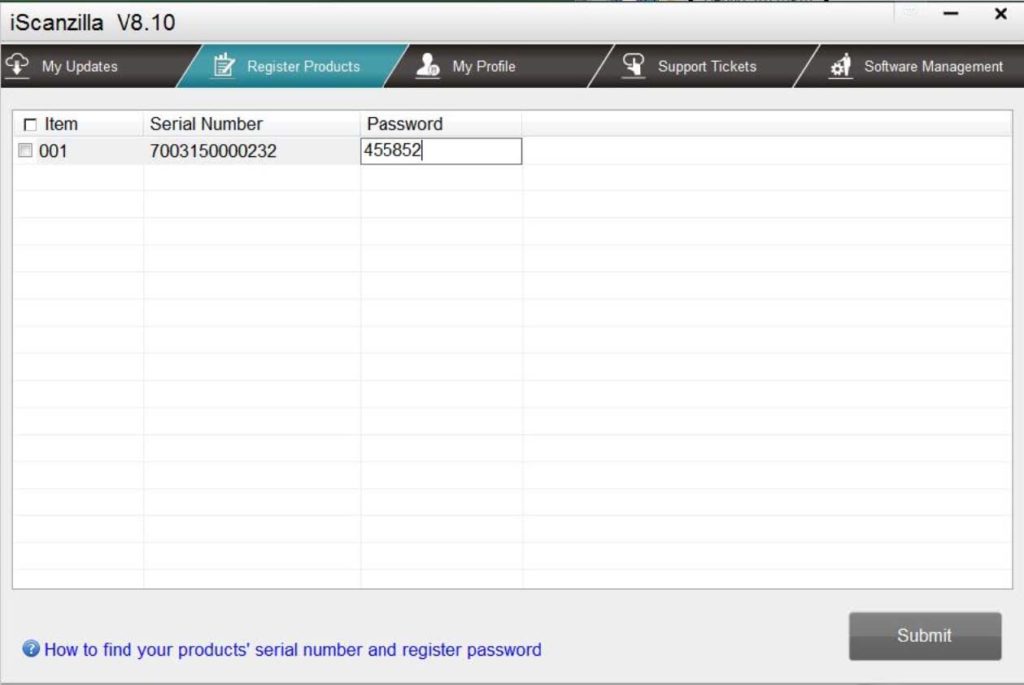 2.On the 'S/N Registration' tab, put a tick in the box marked '001' then enter the product's serial number & password, and click
Submit.
Please connect the scan tool with computer through the USB cable, select Setup > About to check the Serial Number and 'Register
Password”.
2.On the 'S/N Registration' tab, put a tick in the box marked '001' then enter the product's serial number & password, and click
Submit.
Please connect the scan tool with computer through the USB cable, select Setup > About to check the Serial Number and 'Register
Password”.
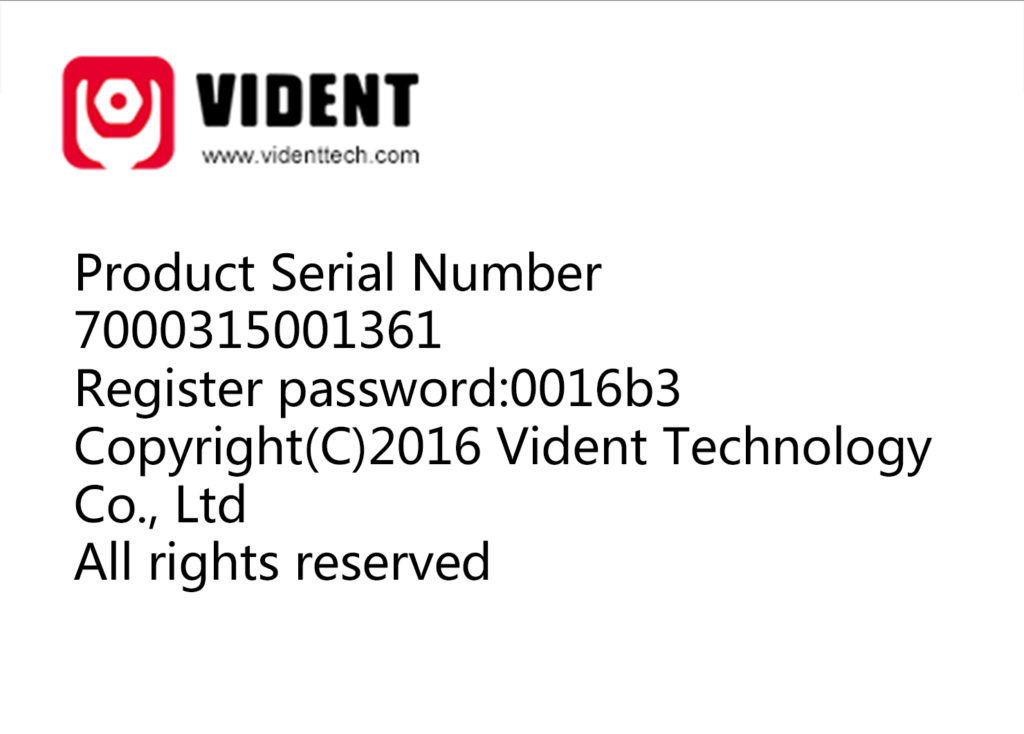 3.A confirmation box should be shown confirming successful registration.
Alternatively, you can register the product in the member center when logged in on our website.
3.A confirmation box should be shown confirming successful registration.
Alternatively, you can register the product in the member center when logged in on our website.
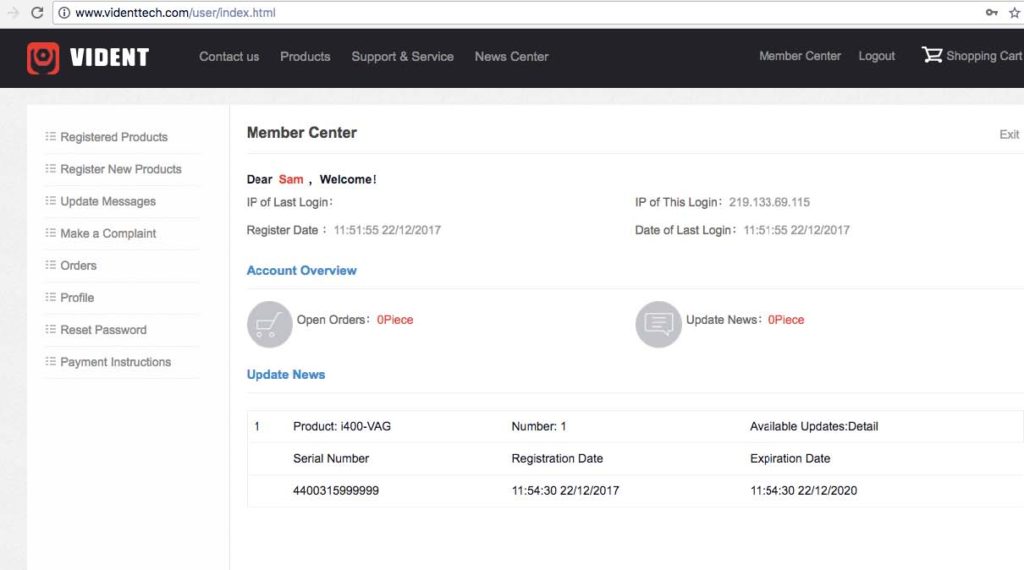 1.4Step Four – Update the Software
1.Now close the iScanzilla software, remove the TF card from your tool (making sure the tool is turned off first!) and connect it to the
PC via an TF card reader.
2.Once Windows has detected the TF card, run the iScanzilla software and login again. click the 'My Updates' button. After a few
seconds, a list of the available software updates will appear.
1.4Step Four – Update the Software
1.Now close the iScanzilla software, remove the TF card from your tool (making sure the tool is turned off first!) and connect it to the
PC via an TF card reader.
2.Once Windows has detected the TF card, run the iScanzilla software and login again. click the 'My Updates' button. After a few
seconds, a list of the available software updates will appear.
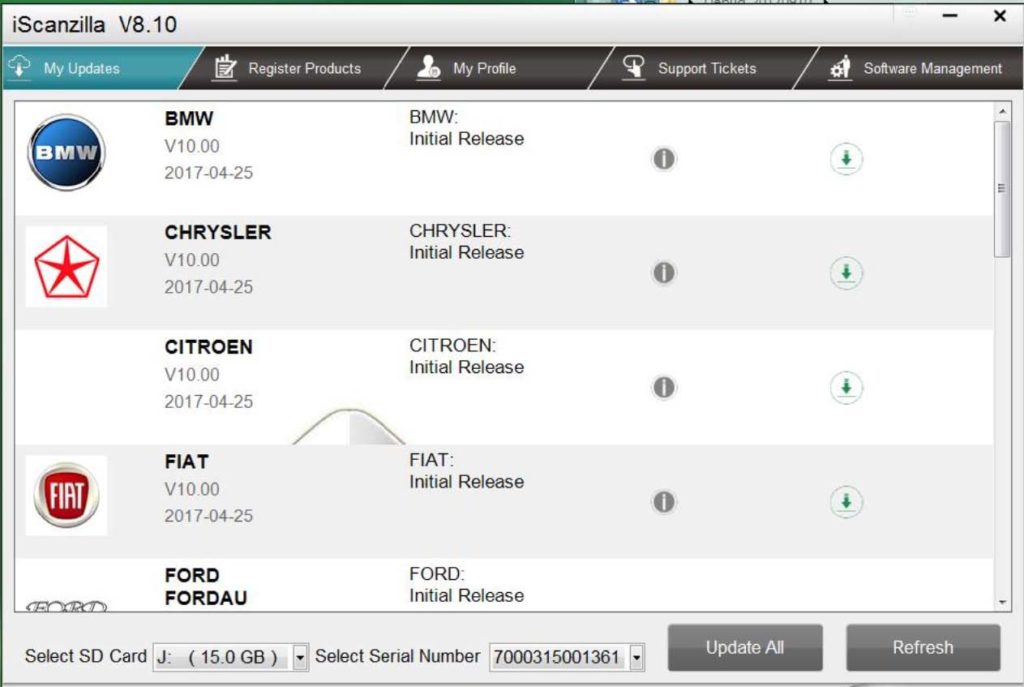 Ensure that the correct serial number is displayed in the drop-down list.
3.Click the Update button to download and install available updates.
Ensure that the correct serial number is displayed in the drop-down list.
3.Click the Update button to download and install available updates.
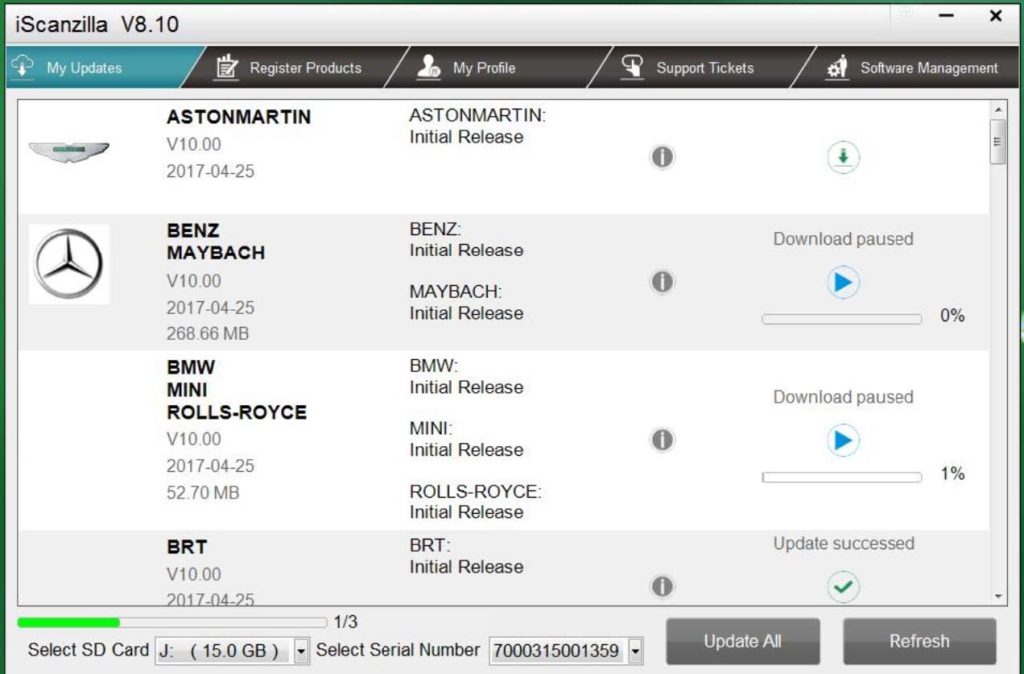 Please note: the update process can take a long time. If your tool has not been updated recently, it may take a few hours for the
update process to complete. Once the update has completed, don't forget to 'safely remove' the SD card in Windows before
unplugging it, to avoid the possibility of data corruption.
Please note: the update process can take a long time. If your tool has not been updated recently, it may take a few hours for the
update process to complete. Once the update has completed, don't forget to 'safely remove' the SD card in Windows before
unplugging it, to avoid the possibility of data corruption.
2 Renewals If your free updates ran out, your tool will continue to function - it will not 'time out' - but you will no longer be able to access the update servers. Should you wish to continue updating your tool, you will need to purchase an update package. Please go to our website and log in to process the purchasing.
3 Printing Data It’s very easy to print out the test result through iScanzilla. 1.Click the Button located on the upper side of iScanzilla. You can enter the print screen without logging in iScanzilla.
 2.All data saved/stored in the TF card would appear on screen.
2.All data saved/stored in the TF card would appear on screen.
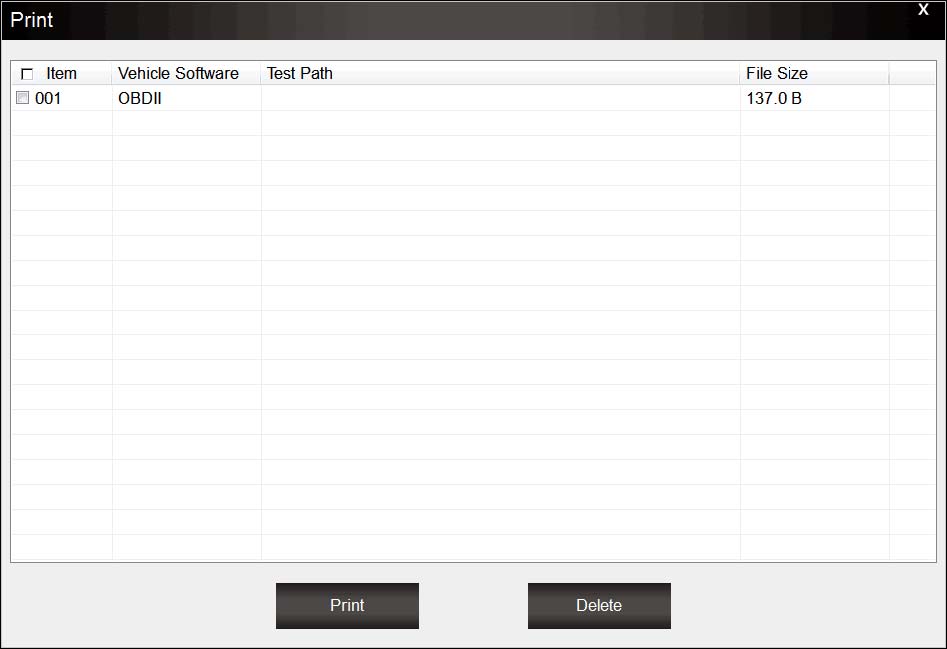 3.Tick a piece of data to either review it or print it out.
3.Tick a piece of data to either review it or print it out.
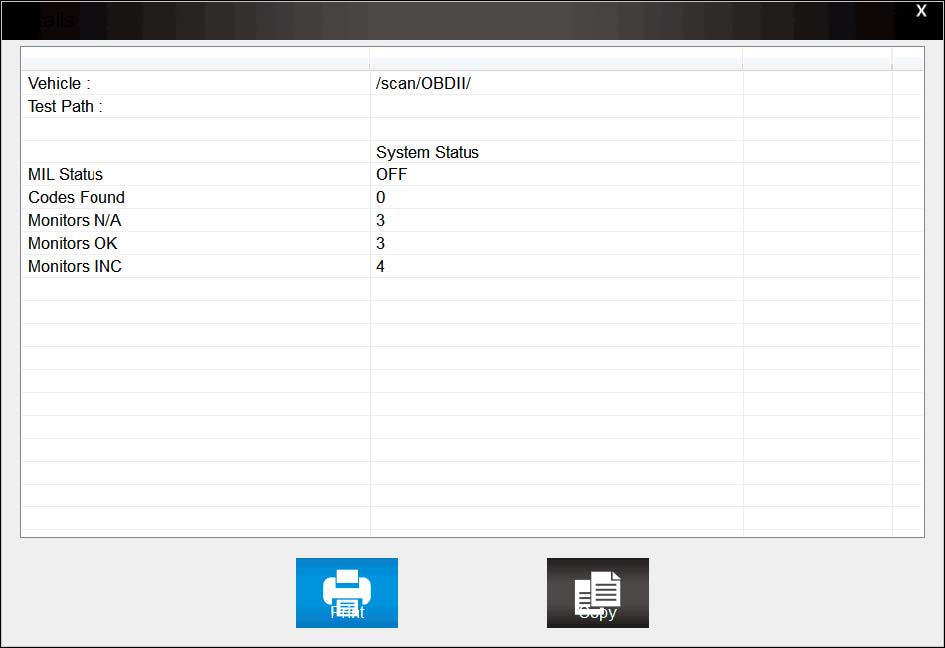 That's all
Thanks
That's all
Thanks
No comments:
Post a Comment