Active Test function is available in iLink400,iLink410 and iLink450 for its own covered systems.
The Active Test function is used to access vehicle-specific subsystem and component tests.
Available tests vary depending on the manufacturer, year and model, and only the available tests display in the menu.
During an active test, the tester outputs commands to the ECU in order to drive the actuators.
This test determines the integrity of the system or parts by reading the engine ECU data, or by monitoring the operation of the actuators, such as switching a solenoid, relay, or switch, between two operating states.
Selecting Active Test opens a menu of test options that varies by make and model. Selecting a menu option activates the test. Follow all screen instructions while performing tests. The content and pattern of the on-screen information vary according to the type of test being performed. Some toggle and variable control tests display Active Test Controls at the top of the screen with data stream information below, or vice versa.
VIDENT Tech is a zone share VIDENT products user guide information,include VIDENT update guide,how to use and test case...And we also provide VIDENT products:iLink 400,iSmart 900....
Saturday, November 30, 2019
Monday, November 25, 2019
How to Use Vident iEasy310 Read and Clear DTCs
This instruction show you the overview on how to use Vident iEasy310 to read & clear DTCs.
Vident Scanner Tool

Read Codes
Read Codes menu lets you read stored codes, pending codes and permanent does found in the control unit. Typical menu options include:
● Stored Codes
● Pending Codes
● Permanent Codes
To read codes from a vehicle:
1.Press iEASY310 the Read hot key to directly read the codes from home screen. Or scroll with the UP/DOWN key to highlight Read Codes from Diagnostic Menu and press the OK key.
2.Select Stored Codes/Pending Codes/ Permanent Codes and press the OK key to confirm.
3.A code list including code number and its description displays.
Erase Codes
There are two ways to erase codes on Vident iEasy310 scanner:
● Press the Erase hot key to erase codes from home screen.
● Traditional way: select Erase Codes from the diagnostic menu.
1.Press the Erase hot key to directly erase the codes from the home menu. Or use the
UP/DOWN key to highlight Erase Codes from Diagnostic Menu and press the OK key.
2.Follow the on-screen instructions and answer questions about the vehicle being tested to complete the procedure.
3.Check the codes again. If any codes remain, repeat the Erase Codes steps.
More instruction about Vident iEasy310,please check here:
http://www.uobdii.com/wholesale/vident-ieasy310-obd2-scanner.html
Article from:https://vident-tech.blogspot.com/2019/11/how-to-use-vident-ieasy310-read-and.html
Vident Scanner Tool

Read Codes
Read Codes menu lets you read stored codes, pending codes and permanent does found in the control unit. Typical menu options include:
● Stored Codes
● Pending Codes
● Permanent Codes
To read codes from a vehicle:
1.Press iEASY310 the Read hot key to directly read the codes from home screen. Or scroll with the UP/DOWN key to highlight Read Codes from Diagnostic Menu and press the OK key.
2.Select Stored Codes/Pending Codes/ Permanent Codes and press the OK key to confirm.
3.A code list including code number and its description displays.
Erase Codes
There are two ways to erase codes on Vident iEasy310 scanner:
● Press the Erase hot key to erase codes from home screen.
● Traditional way: select Erase Codes from the diagnostic menu.
1.Press the Erase hot key to directly erase the codes from the home menu. Or use the
UP/DOWN key to highlight Erase Codes from Diagnostic Menu and press the OK key.
2.Follow the on-screen instructions and answer questions about the vehicle being tested to complete the procedure.
3.Check the codes again. If any codes remain, repeat the Erase Codes steps.
More instruction about Vident iEasy310,please check here:
http://www.uobdii.com/wholesale/vident-ieasy310-obd2-scanner.html
Article from:https://vident-tech.blogspot.com/2019/11/how-to-use-vident-ieasy310-read-and.html
Friday, November 22, 2019
Toyota Camry 2012 basic diagnosis using Vident iEasy310 scanner
Vident iEasy310 OBD2 scanner is a easy-to-use OBDII code scanner, that I would like to share some features. I have one Toyota Camry 2012, it has check engine light on, I am going to use Vident iEasy310 to diagnose the problem.
Vident iEasy310 code reader package and outlook:
It has one nice carrying bag, its unit is almost as small as one mobile phone. Its buttons are very easy to use, and the screen is quick to response.

Vident iEasy310 code reader package and outlook:
It has one nice carrying bag, its unit is almost as small as one mobile phone. Its buttons are very easy to use, and the screen is quick to response.

Wednesday, November 20, 2019
Comparison:Vident iEasy200,Ancel AD310,Foxwell NT200C,Autel MS309
Here UOBD2 show you the different between Vident iEasy200,Ancel AD310,Foxwell NT200C and Autel MS309 comparison tablet.
| Vident iEasy200 | Ancel AD310 | Foxwell NT200 |
Autel MS309 | ||||||||||
| Image |
|
|
|
| |||||||||
| Price(USD) | 19.99 | 34.99 | 34.99 | 21.99 | |||||||||
| HOT IM KEY | √ | × | × | × | |||||||||
| Languages Support | 8 | 8 | 10 | 5 | |||||||||
| Read Fault Code | √ | √ | √ | √ | |||||||||
| Clear Fault Code | √ | √ | √ | √ | |||||||||
| System Information | √ | √ | √ | √ | |||||||||
| Freeze-frame data | √ | √ | √ | √ | |||||||||
| Data stream | √ | √ | √ | √ | |||||||||
| Datastreams full name | √ | × | × | × |
Tuesday, November 19, 2019
Sunday, November 17, 2019
What is the Different Between Vident iAuto702 Pro & Autel MD808 Pro
In this
instruction,vident tech will show you the difference between Vident iAuto702 pro scanner and Autel MD808 Pro.
Article from:
https://vident-tech.blogspot.com/
Auto diagnostic tool
|
||
Image
|
||
Price
|
$259
|
$159
|
Screen
|
4.0 inch LCD with 800x480 resolution
|
4.3"LCD color display
|
Update
|
Free update online for life
|
Free update online for 3 years
|
Language
|
English only
(cannot change the language yourself)
|
English, Spanish, German, French,
Portuguese,Dutch, Swedish, Italian, Simplified Chinese,
Traditional Chinese, Russian,Japanese, Korean, Hungarian,Thai
|
OBDII/EOBD+CAN
|
OBDII
|
Yes
|
Immobilizer Programming
|
Yes
|
|
Odometer Correction
|
Yes
|
Yes
|
ABS, SRS Diagnosis
|
Yes
|
Yes
|
Oil Light Service/Reset
|
Yes
|
Yes
|
EPB(Electronic Parking Brake)
|
Yes
|
Yes
|
BRT(Battery Configuration)
|
Yes
|
Yes
|
DPF(Regeneration of Diesel
Particulate Filter)
|
Yes
|
Yes
|
TBA/TPS(Throttle Body Alignment)
|
-
|
Yes
|
Injector Coding
|
-
|
Yes
|
TPMS(Tire Pressure Measuring
Sensor Reset)
|
-
|
Yes
|
SAS(Steering Angle Sensor Reset)
|
Yes
|
Yes
|
Gear Learning
|
-
|
Yes
|
ABS Bleeding
|
-
|
Yes
|
Gearbox Matching
|
-
|
Yes
|
Suspension Matching
|
-
|
Yes
|
Sunroof Initialization
|
-
|
Yes
|
AFS (Adaptive Front Lighting
System)
|
-
|
Yes
|
Fuel Adjustment
|
-
|
Yes
|
BMS
|
Yes
|
-
|
Article from:
https://vident-tech.blogspot.com/
Saturday, November 16, 2019
Vident iLink400 Test Report on Holden Commodore VZ 2005
Here is Vident iLink400 diagnostic tool test report on American car Holden Commodore VZ.This diagnostic tool perform well on American market.
Here comes the test report
Connect Vident iLink400 to Holden Commodore VZ,and select "Holden"

Here comes the test report
Connect Vident iLink400 to Holden Commodore VZ,and select "Holden"

Monday, November 11, 2019
How to Use Vident iLink400 Perform Vehicle Diagnostic Functions
After a system is selected and the scan
tool establishes communication with the vehicle, the
Function Menu displays.Now you can use Vident
iLink400 tool to diagnose vehicle,now here vident-tech will instruct
you how to use it to perform vehicle diagnose.
Friday, October 25, 2019
Toyota TPS Fault Codes Read & Clear by Vident iLink450
This instruction show you test repaort on Vident iLink450 to read and clear diagnostic trouble code for Toyoa throttle position sensor(TPS).
Turn on enegine

Turn on enegine

Monday, October 21, 2019
How to Use Vident iLink400 to Perform Auto Scan and Control Unit Selection?
This instruction show you guide on how to perform auto scan and control unit selection by Vident iLink400 When you have completed the identification of vehicle by Vident iLink400, a menu for selecting systems to test displays. Menu options typically are
● Auto Scan
● Control Unit
More about Vident,you can check vident website:Vident Official Website
Auto Scan
Auto Scan performs an automatic system test to determine which control modules are installed on the vehicle and obtain diagnostic trouble codes (DTCs) overview.
1. Select Auto Scan from the menu and press OK to start.
● Auto Scan
● Control Unit
More about Vident,you can check vident website:Vident Official Website
Auto Scan
Auto Scan performs an automatic system test to determine which control modules are installed on the vehicle and obtain diagnostic trouble codes (DTCs) overview.
1. Select Auto Scan from the menu and press OK to start.
Friday, October 18, 2019
How to Use Vident iLink400 to Identify Vehicle?
The vehicle identification information presented is provided by the ECM of the vehicle being tested. Therefore, certain attributes of the test vehicle must be entered into the scan tool to ensure the data displays correctly. The vehicle identification sequence is menu driven, you simply follow Vident iLink400 OBD2 Scanner screen prompts and make a series of choices. Each selection you make advances you to the next screen.
How to Use Vident iLink400 to Read I/M Readiness Status Data?
It typically identifies a vehicle by any of the following means, The options available vary by vehicle manufacturer, not all the following options are available for all vehicles.
● Automatic VIN acquisition
● Manual VIN entry
● Manual vehicle selection
● Vehicle data recorder
iLink400 Automatic VIN Acquisition
Automatic VIN Acquisition only available on some manufacturers. It allows to identifying a vehicle by automatically requesting the vehicle identification number (VIN).
1. When a vehicle make has been selected, the following screen displays. Select VIN acquisition from the menu, and press the OK key.
How to Use Vident iLink400 to Read I/M Readiness Status Data?
It typically identifies a vehicle by any of the following means, The options available vary by vehicle manufacturer, not all the following options are available for all vehicles.
● Automatic VIN acquisition
● Manual VIN entry
● Manual vehicle selection
● Vehicle data recorder
iLink400 Automatic VIN Acquisition
Automatic VIN Acquisition only available on some manufacturers. It allows to identifying a vehicle by automatically requesting the vehicle identification number (VIN).
1. When a vehicle make has been selected, the following screen displays. Select VIN acquisition from the menu, and press the OK key.
Monday, April 22, 2019
How to Register Vident iAuto700 Diagnostic Tool?
Here uobd2 share the procedures on how to register Vident iAuto700 all system diagnostic tool.
Procedures:
Step 1: find out the VIDENT iAuto700 serial number and password for registration.
Please connect the VIDENT iAuto700 scanner with a computer with the USB cable provided to boots up it. Select "Setup" on the menu, then "About" and you can see "Product serial number" and password.
Take the user S/N# 7000315001361 for example.
Step 2: login the official site to register.
http://www.videnttech.com/register/step_two.html
As required, to input user ID, password, first name & last name, Country, phone, email and captcha etc.
Or you can download the "iAuto700 software Update client" to install on your computer to register. Firstly click on "Update client and manuals" and then "iAuto 700".
Procedures:
Step 1: find out the VIDENT iAuto700 serial number and password for registration.
Please connect the VIDENT iAuto700 scanner with a computer with the USB cable provided to boots up it. Select "Setup" on the menu, then "About" and you can see "Product serial number" and password.
Take the user S/N# 7000315001361 for example.
Step 2: login the official site to register.
http://www.videnttech.com/register/step_two.html
As required, to input user ID, password, first name & last name, Country, phone, email and captcha etc.
Or you can download the "iAuto700 software Update client" to install on your computer to register. Firstly click on "Update client and manuals" and then "iAuto 700".
Friday, April 19, 2019
How does VIDENT iLink400 diagnose Land Rover L319 2006?
Here UOBD2 share the guide on how to use Vident
iLink400 Scanner to do diagnosis and special function for Land Rover L319
2006.Hope it helps!
VIDENT
iLink400 diagnosed Land Rover L319 2006:
Select the car: 2006 Land Rover L319
Saturday, February 23, 2019
All system diagnostic & service tool VIDENT iAuto700 user manual
All-system all-makes diagnostic & service tool VIDENT iAuto700 user manual: capabilities & car list, multi-languages, update, registration, software download etc.
Why VIDENT iAuto700 instead of the other all-makes scanners?
1.Has both OBDII diagnostic capability and service reset special functions on 52 makes in total. 2.16 languages are available incl.
English, French, German, Spanish, Italian, Dutch, Polish, Swedish, Simplified Chinese, Traditional Chinese, Japanese, Korean, Portuguese, Hungarian, Russian, Thai.
3-year update online for free.
4.Cheap. about 200USD.
Here we go one by one.
Free download VIDENT iAuto700 user manual
1.VIDENT iAuto700 capabilities: OBD2 diagnostic: All system diagnosis including engine, transmission, ABS, Airbag, instrument, steering wheel, etc.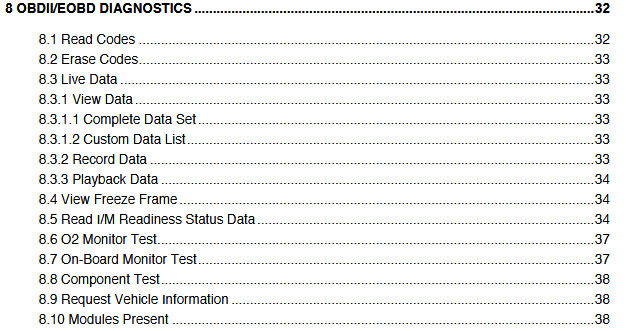
Why VIDENT iAuto700 instead of the other all-makes scanners?
1.Has both OBDII diagnostic capability and service reset special functions on 52 makes in total. 2.16 languages are available incl.
English, French, German, Spanish, Italian, Dutch, Polish, Swedish, Simplified Chinese, Traditional Chinese, Japanese, Korean, Portuguese, Hungarian, Russian, Thai.
3-year update online for free.
4.Cheap. about 200USD.
Here we go one by one.
Free download VIDENT iAuto700 user manual
1.VIDENT iAuto700 capabilities: OBD2 diagnostic: All system diagnosis including engine, transmission, ABS, Airbag, instrument, steering wheel, etc.
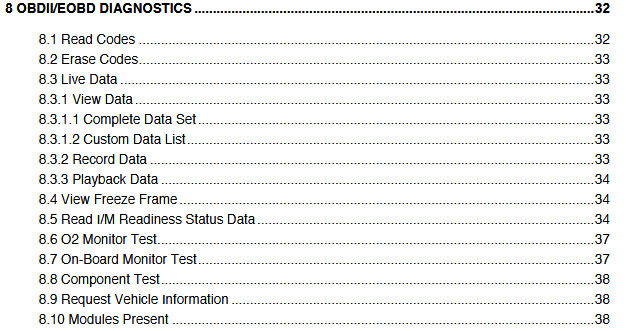
Subscribe to:
Posts (Atom)















